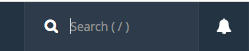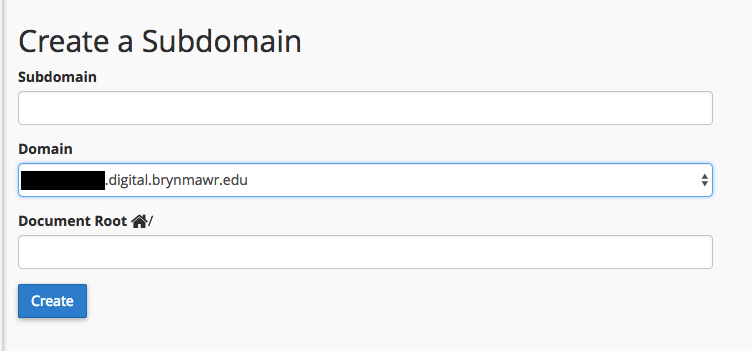A subdomain is one way of organizing and separating content on your site. To create a subdomain, use the following steps:
Login to https://digital.brynmawr.edu/dashboard/ with your Bryn Mawr username and password to access your control panel (cPanel).
Once logged in you’ll be at the homepage of your control panel. The easiest way to navigate the panel is using the main search box. Click the Search box and type “subdomains” (without the quotes). When you press enter, you will automatically be take to the Subdomains page. Or, you can scroll down and click the Subdomains button on the cPanel.
Choose a name for your subdomain and type it into the Subdomain box. Just like top-level domains (e.g. brynmawr.edu), subdomains can only contain numbers, letters, and hyphens, and the best subdomains are simple, short, and descriptive.
Once you’ve typed in a name, cPanel will automatically populate the Document root field for you. This will create a folder to contain your subdomain’s files. You’ll usually want this folder to match the name of your subdomain, so it’s easy to identify where different files live in your account. You might want to change the document root if you already have a folder in your account that has the same name as the subdomain you are trying to create, although this should be rare. Once you’re done, click Create.
Once you’re done, click Create. If everything went well, you should see a message that your subdomain was created successfully. Your subdomain will now be available as an option for automatic installation of various software (WordPress, MediaWiki, etc).
Video Tutorial & Ideas
Although your cPanel may look different, this video, from the University of Oklahoma, explains what subdomains are and how to create them.