MediaWiki is an open-source publishing platform that can be used for creating a collaborative document repository. It’s the software that drives the Wikipedia website. Setting up a MediaWiki install on your own domain can be done by following these steps:
- To get started you’ll need to login to your control panel (https://digital.brynmawr.edu/dashboard/) using your Bryn Mawr username and password.
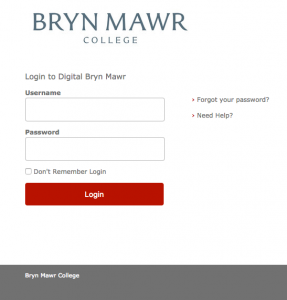
- Once logged in you’ll be at the homepage of your control panel. Navigate to the All Applications section of the cPanel. Click on the link. This will bring up a menu with various applications you can install.
 Then find and select MediaWiki. You will find it under “Apps for Community Building.”
Then find and select MediaWiki. You will find it under “Apps for Community Building.”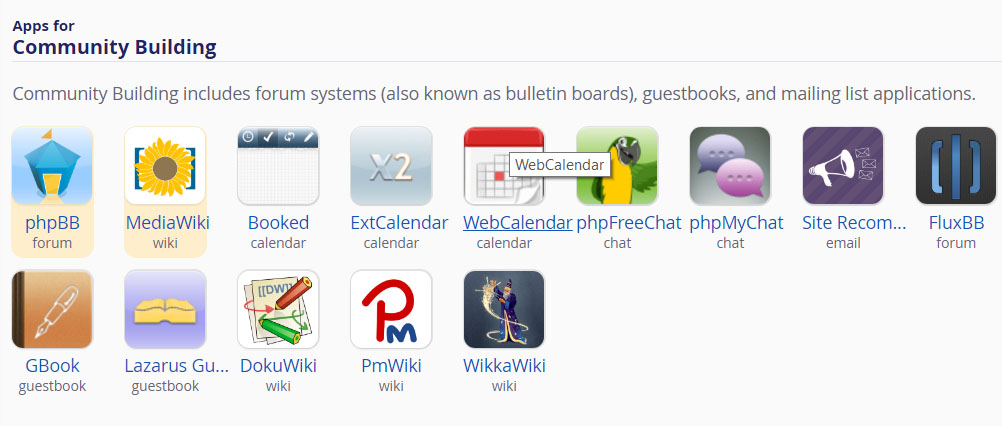
- The next page gives you more information about the MediaWiki software. To begin the install, click install this application in the upper right-hand corner.
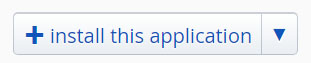
- On the next page the installer will ask for some information about this install. The first thing you’ll want to do is decide where to install the application. If you want to install MediaWiki on your main (the root) domain, you can leave the directory area empty. If you created a subdomain, you can select it from the dropdown menu. You also have the option of installing MediaWiki in a subfolder by typing in the folder name in the Directory field. Click here for more information about subdomains and subfolders.
- Configure your backup options. By default the installer will automatically backup your MediaWiki website and update it anytime a new version comes out. While we recommend you keep this option, it is possible to only do minor updates, or turn them off completely. The installer will also create a database for you automatically, but if you’ve already created one for this website you can choose Let me manage the database settings and enter the details.
- Finally, you’ll need to create an initial username and password for the MediaWiki install. A random username and password are generated for you, but we strongly encourage you to pick something you will remember and is secure. Once you have entered this information, click Install.
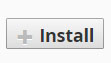
- The installer will take just a few moments to install MediaWiki and a progress bar will keep you updated. When it is complete you will see a link to your new MediaWiki site as well as a link to the back end administrative section for your MediaWiki site.
Congratulations, you have now completed your installation of MediaWiki! You can now create collaborative documents on your own domain.
Using MediaWiki
Additional documentation about how to use this application can be found at the official MediaWiki Help Pages. Here you will find information pertaining to all aspects of your wiki, including customizing its appearance, editing content, and changing user settings.